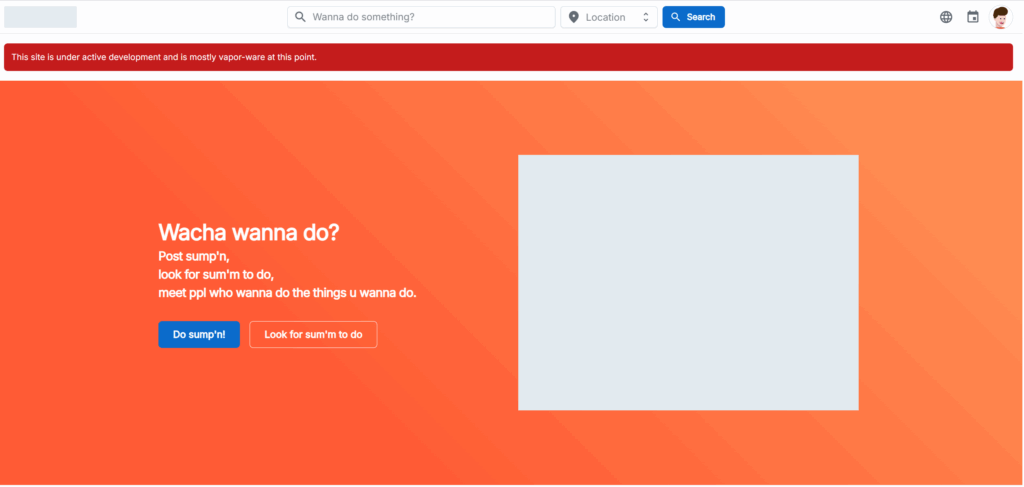Work has been keeping me busy this last month so progress has slowed significantly on WannaDo. Plus grinding on features after a major milestone just wasn’t as exciting as getting my MVP completed.
So far user recruitment has been a bust. I think I need to take a more traditional approach to marketing to be honest. I also think the site needs more content to attract users. It’s really a chicken and egg problem. I don’t have enough content to attract regular users and since there aren’t users people don’t want to post event using the system. So I need a new plan:
- Build an automated way to inject events from around the internet into my system so it has content.
- This requires group features to be finished (need Business/Non-Profit too).
- Which means I need to build more features… faster. (which brings me to the AI Agents)
I also new a new marketing plan. I reached out to some users on meetup via DM but that was a total bust. I think I need to take a more traditional approach to recruiting groups. Google ads, and whatever else people do these days. I’ll need to do some research.. or hire someone on fiver… or create an AI agent to do some of it. I don’t have a plan yet so I think the next step is to do some research.
I did find something new and interesting that is brining me back to being motivated though. A fully automated AI Agent. I’ve been working with AI for months now and use it daily in my job. But I find it has several major limitations.
- It doesn’t iterate well on it’s own
- I have to feed it a lot of well written and clearly defined prompts to get something useful
- I have to review a lot of incomplete code
- It can’t test it’s own work very well
Well I was talking with Chat GPT last night and found that there are solutions to this. Using an open source tool called CrewAI. Basically you can use python to crated agents (even multiple agents with different roles) to do more complex work. So I can create a task in GitLab then assign it to the AI Dev Agent who will in turn work on and iterate on the task, post a PR for me to review (and possibly another different agent to review). This will ultimately allow me to let it run, iterate on its own to complete a task and then I can simply review a PR like I do with any junior engineer at work.
There are also opportunities to expand upon the framework. I could create a QA agent to review the PRs. I can create an automated agent that improves test coverage. I’m even considering creating an agent that will start doing the marketing. Lots of new opportunities, and those opportunities are exciting.
So this month is all about setting up new agents, establishing new AI powered workflows and pushing the project forward while I continue to bring home the bacon with my full time job.